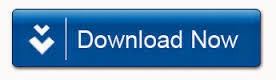Sometimes a situation
occurs when Exchange Server administration faces some logical errors such as
incorrect element display in folder or their incorrect quantity, this could be
the reason of corrupt exchange server user's mailbox.
This is the
very common Exchange Server errors which is occur due to malfunction on the
client’s side where sometimes client incorrectly updates MAPI flags during the processing
of mail folders element. It has been detected that logical errors usually
happen within shared mailboxes where many users might be working
simultaneously.
Generally
users can’t suspect these errors in their mailbox or folders as everything
operates correctly. But when the something going wrong, then user is unable to access
certain folders and mailboxes.
Sometimes the
situation becomes worst when the emails or folders get deleted or unable to view
which are saved in the mailbox. Exchange Server Administrator may use these
tricks to restore corrupt exchange server mailboxes. Use Step by Step guide to recover exchange server mailboxes.
1) Import data from MS Outlook: With this method you need to convert
the OST file of Outlook account into PST file, then delete and create the new
mailbox and lastly import data from PST file to the new mailbox. However this
method results in certain level of manual manipulations on user’s PC.
2)
Disable of mailbox store: In
this method, you need to disable the mailbox store fully and check it with
Isinteg.exe utility, which allows repair the damages in Exchange Database on
application level. But this method requires a halt on service time for all
users whose mailbox is allocated in disabled mailbox database.
3) Use
backup to restore Exchange database: In this manual method, you need to
import data from mailbox to PST file and further transfer data to mailbox. But
one disadvantage is that all emails which delivered to user’s mailbox after
last backup execution time can be lost.
One easiest
way to Restore Damaged Mailbox logical structure, a new Powershell cmdlet New-MailboxRepairRequest
which allows finding and fixing all logical error in Exchange Database.
Moreover the error correction and search can
be customized as per your need. User can select any specific or all mailboxes
for restore regularly. There is no need to put all mailboxes in off-line mode.
But before performing any above method to restore mailbox integrity, you should
definitely try to use this command.
Command 1:
New-MailboxRepairRequest
-Mailbox sample@domain.com –CorruptionTypeFolderView
This command
detects and repairs all folder views for the mailbox sample@domain.com.
Command 2:
New-MailboxRepairRequest-Mailbox
peter-CorruptionTypeProvisionedFolder,SearchFolder -DetectOnly
This command
detects and reports on ProvisionedFolder and SearchFolder corruption issues to
Peter Smith’s mailbox.
If the above
method did not help you in Restoring Exchange
Server Mailboxes or you are facing difficulty to run this process. In that
case i would strongly recommend you to Use a third party application. You can
use this application at Free of Cost. You can restore the corrupt exchange
server mailboxes with demo version. If you are completely satisfied with the
software capability, Then you need to purchase the software license to save
recover Mailboxes.
Good thing
about this software is that, you can use this software at free of cost, recover
data and after satisfied then purchase it.
Thanks