Microsoft outlook does not provide any facility
to directly split large pst file into small pst file. User can user Archive feature in Outlook to Split
large pst-file into multiple small files by yearly Archive. User can run the Archive process multiple times,
each time to a new pst-file. This splitting process can be done via Archive
feature in Outlook. By archive feature you can split your files for quarter year,
one year or for two year as per your requirement.
For splitting file you must configure Outlook to
archive based on the Received date inspire of the Modified date. So that you
can prevent emails which have been modified or received after your archive date
from rest of your .pst-file.
Now
that Microsoft Outlook is prepared for large file into small multiple files.
You have to use following steps:-
- Open the Archive dialog box.
- For
Outlook 2007 and previous versions you will see following msg-
File-> Archive… - Outlook
2010 and Outlook 2013 following msg will be displayed-
File-> Cleanup Tools-> Archive… - Now Select: Archive this folder and all subfolders
- After that click on the top level folder to select the entire mailbox in spite of the currently selected folder.
- Now set the “Archive items older than:” you can choose date to the 1st of January of the year after you want to create your first archive for. For example if you want to create your first archive folder for 2011 and previous, set the date to the 1st of January 2012.
- Or you can check the option which shows:
Include items with “Do not Auto Archive”
checked.
- Now specify a name and a location for your .pst-file for 2011 and previous year. Make sure that this is a location of your local computer and all your network sharing is off at the time of archiving.
Example: D:\Documents\Outlook
Files\2011.pst
- Now Click OK.
After
archiving has finished, repeat the above steps but you must specify a different
date in step 4 and a different folder name in step 6 as shown below in Image:-
You can use the Archive feature to split your large .pst-file into small files.
Once
you’re done with creating yearly archives, you may notice that your original .pst-file
still has a large size. Reason is very simple
a .pst-file is a database and, for performing operations, space freed up by
removed item. This space is directly being returned to the file system after
operation. This space is called “white
space”.
Microsoft
Outlook automatically return this “white space” when a certain amount of it
exists in a .pst-file (outlook can be use up to 15 percent) and the computer is
idle. After starting this process
manually you can use compact now button to return this “white space” as free
space on your disk drive. Size of your .pst has been decreased.
Also
make you can include these newly created .pst-files in your backups. Because you are no
longer add or remove data to these pst-files. You need not to include them in
your daily backup’s files and so this back up data will save your time and
space.
If the above process did not help you or making some difficulty in process. I would recommend to such people to try third party application. Firstly you should try free version, if you are satisfied with software capability then purchase the full version license. You can download this application from here:

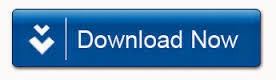
I would like to suggest you to try this user-friendly tool as well known Split pst tool that enables the user to split PST file according to any selected criterion within few minutes. This software is also supported by all versions of MS Outlook and all Windows OS Platforms. User can get more information, visit here:- http://www.recoverfilesdata.com/split-pst-file-tool.html/
ReplyDeleteThis comment has been removed by the author.
DeleteHi...
DeleteThe best way is using a splitter because the manual process is too lengthy. I have a tool pst splitter.
See here:- https://www.mailvare.com/free-pst-splitter-software/
I would like to Recommend you this third party Solution Regain PST Splitter tool that can easily Split PST file in small size of PST file without any problem.
DeleteThis is effective and powerful software you can instantly reduce the oversize PST files without losing original any data.
ReplyDeleteDownload:- http://www.recoverydeletedfiles.com/split-pst-tool.html/"
Split large Outlook PST files into smaller for make fast accessibility. Because many times user become unable to access their Outlook data due to over-sized. By using this tool user can easily split any size of PST files into smaller files. For further details you can visit here :: Split PST File using Manual Techniques.
ReplyDeleteGet advanced PST splitter tool to split PST files into multiple smaller parts in few mouse clicks. Effectively manage Microsoft Outlook data files using PST Splitter. It enables you to split Outlook data manually by various criteria, such as size, folders and accounts. Read this blog post :: Advanced PST Splitter: Split PST Files
ReplyDeleteThanks
There are an other affordable and cost effective software to split large size PST files into small parts. This remarkable software help the users to work with many versions of MS Outlook as well as it is compatible with different versions of Windows.
ReplyDeleteGet more info from here:
http://www.mannatsoftware.com/stellar-phoenix-split-pst.html
Facing split PST files problem is not a big issues. If you want to split heavy PST files. then I would suggest to kindly refer this given link: http://www.splitpsttool.net By reading this tool, I assure that you will be able to resolve all sorts of split PST corruption or damaged issue without facing any difficulty.
ReplyDeleteI would like to mention an excellent tool www.pst-splitter.com to split your large size Outlook PST file into small parts according to date, size and sender email id basis. The software is also well supported by every versions of MS Outlook and all latest Windows OS.
ReplyDeleteThis comment has been removed by the author.
ReplyDeleteAnother amazing tool is also available for splitting large sized Outlook PST files into small parts. Split PST tool effectively works with PST file of all MS Outlook versions. Read more; http://www.pstsplit.net
ReplyDeleteWhen the user wants to split large PST file into multiple PST files format and MS Outlook doesn’t give the option to split. Then I suggest you to use free solution which can easily and securely split oversize PST files.
ReplyDeleteCheck the free splitting solution, here:- Split large PST file into multiple PST files.
Split large PST files into small manageable parts is the best option to reduce the error from PST file. There are many techniques available over the internet market to split the PST file.
ReplyDeleteSee more info at:- https://goo.gl/shfjHU
Excellent write up! In my limited experience, however, I’ve found out that to Convert edb to pst - EdbMails is the best option as it can handle most exchange recovery tasks gracefully. It supports export of mailboxes to PSTs and also has an extensive range of filtering options. It is a forensic recovery that can extract most data from even corrupt or inaccessible exchange databases.It supports public, private folder recovery along with migration to Live exchange and Office 365. Archive mailbox migration is also supported by edbmails
ReplyDeleteSplit your over-sized Outlook PST file using professional to break PST file into smaller parts; Split PST file Software. By using this option, you can easily create multiple PST files free of cost.
ReplyDeleteoversize pst error can be fixed in an instant, if you take help of an revolutionary PST Repair Tool that recovers super fast by compressing the file size of PST. It works on every Outlook versions.
ReplyDeleteGet this tool for free now: Download PST Repair Tool
I would like to mention an excellent third party software KDETools PST Splitter. It is an advanced tool which splits large and oversized PST files into smaller parts depending on the user's requirement.
ReplyDeleteYour post is a very Wonderful thanks for sharing Amcheck
ReplyDelete