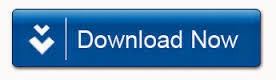Microsoft office has various tools which
provide help to internet user. With the help of these utilities User can save their important data’s like
email, attachment files, contacts, calendars reminders and appointment on hard disk of their computer system. These files are personal storage table files
or PST files of Microsoft outlook software application where user can save all
his important data. User must know if any trouble
occurs in outlook software application that will result into data loss.
Therefore it is said to keep their updated back up of data’s on external hard
disk or memory drive. In case you lost
your any important data or emails then you need to recover these emails as soon as possible. Here we will describe how Outlook emails lost and How to restore them easily.
Main
reasons of deletion or loss of outlook PST files are mentioned below:-
1. Oversized PST files
2. Very common mistake of deleting PST files is
using combination of “Shift + Delete”.
3. If there is no antivirus software or
corrupted antivirus software on your system, many Virus and spams can enter to
your computer which can delete your PST files.
4. Formatting and reformatting your computer
hard drive may be a reason of outlook PST file loss.
5. If you are reinstalling or trying to install
dual operating system without backing up data, that can be the reason of file
loss.
6. Crashing of Operating system due to any
unknown reason may lead your PST data to be loss.
7. In case of hard disk failure or using pirated
operating system on your computer system can be the reason of Microsoft Outlook
malfunction.
If you
don’t have any back up storage device then you can recover loss data by using any third party application. This emails recovery software is easily available in market or
you can download it from internet. This recovery
software provides best utility to recover loss or deleted data. But in case you
have no internet connection and you want to restore loss data immediately; you
can follow this steps:-